How to Transfer FSMO Roles
Prerequisites:
- make sure the user your logged in as a domin administrator that is a schema dministrator
Transferring the RID Master, PDC Emulator, and Infrastructure Masters via GUI
To Transfer the Domain-Specific RID Master, PDC Emulator, and Infrastructure Master FSMO Roles:
- Open the Active Directory Users and Computers snap-in from the Administrative Tools folder.
- If you are NOT logged onto the target domain controller, in the snap-in, right-click the icon next to
Active Directory Users and Computers and press Connect to Domain Controller. - Select the domain controller that will be the new role holder, the target, and press OK.
- Right-click the Active Directory Users and Computers icon again and press Operation Masters.
- Select the appropriate tab for the role you wish to transfer and press the Change button.
- Press OK to confirm the change.
- Press OK all the way out.
To Transfer the Domain Naming Master Role:
- Open the Active Directory Domains and Trusts snap-in from the Administrative Tools folder.
- If you are NOT logged onto the target domain controller, in the snap-in, right-click the icon next to
Active Directory Domains and Trusts and press Connect to Domain Controller. - Select the domain controller that will be the new role holder and press OK.
- Right-click the Active Directory Domains and Trusts icon again and press Operation Masters.
- Press the Change button.
- Press OK to confirm the change.
- Press OK all the way out.
To Transfer the Schema Master Role:
- Register the Schmmgmt.dll library by pressing Start > RUN and typing:
regsvr32 schmmgmt.dll
- Press OK. You should receive a success confirmation.
- From the Run command open an MMC Console by typing MMC.
- On the Console menu, press Add/Remove Snap-in.
- Press Add. Select Active Directory Schema.
- Press Add and press Close. Press OK.
- If you are NOT logged onto the target domain controller, in the snap-in, right-click the Active Directory Schema icon in the Console Root and press Change Domain Controller.
- Press Specify …. and type the name of the new role holder. Press OK.
- Right-click right-click the Active Directory Schema icon again and press Operation Masters.
- Press the Change button.
- Press OK all the way out.
To transfer the FSMO roles from the Ntdsutil command:
Note: Using the Ntdsutil utility incorrectly may result in partial or complete loss of Active Directory functionality.
- On any domain controller, click Start, click Run, type Ntdsutil in the Open box, and then click OK.
Microsoft Windows [Version 5.2.3790] (C) Copyright 1985-2003 Microsoft Corp. C:WINDOWS>ntdsutil ntdsutil:
- Type roles, and then press ENTER.
Note: To see a list of available commands at any of the prompts in the Ntdsutil tool, type ?, and then press ENTER.ntdsutil: roles fsmo maintenance:
- Type connections, and then press ENTER.
fsmo maintenance: connections server connections:
- Type connect to server , where is the name of the server you want to use, and then press ENTER.
server connections: connect to server server100 Binding to server100 ... Connected to server100 using credentials of locally logged on user. server connections:
- At the server connections: prompt, type q, and then press ENTER again.
server connections: q fsmo maintenance:
- Type transfer . where is the role you want to transfer.
Transfer domain naming master
Transfer infrastructure master
Transfer PDC
Transfer RID master
Transfer schema master
- You then see a warning popup asking if you want to perform the transfer. Select Yes to continue.
- Then after you transfer the roles, type q and press ENTER until you quit Ntdsutil.exe.
- Restart the server and make sure you update your backup.
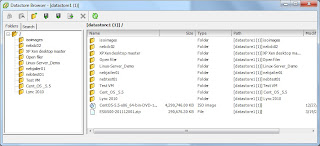








Step by Step procedure to Transfer FSMO Roles