Oracle VM VirtualBox - Start-up Error
I have installed Oracle VM Virtualbox on Windows 7 machine and installation was completed successfully.
During start-up of Virtualbox i went through an error message "Callee RC: E_NOINTERFACE (0x80004002)".

Resolution: I went through different solutions and finally checked the properties of Virtual-box Application from Start Menu>Program files.

Under compatibility it is by default selected as Windows XP, I have changed compatibitlity mode to Windows Vista and done.
Now i am able to open Virtual box on my computer without any issues. :-)
I have installed Oracle VM Virtualbox on Windows 7 machine and installation was completed successfully.
During start-up of Virtualbox i went through an error message "Callee RC: E_NOINTERFACE (0x80004002)".
Resolution: I went through different solutions and finally checked the properties of Virtual-box Application from Start Menu>Program files.
Under compatibility it is by default selected as Windows XP, I have changed compatibitlity mode to Windows Vista and done.
Now i am able to open Virtual box on my computer without any issues. :-)
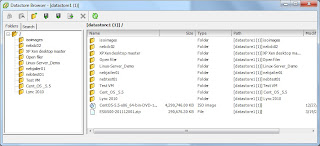






Oracle VM VirtualBox : Error "E_NOINTERFACE (0x80004002)"